CDP PvC Base Cluster Deployment
This article explains the necessary steps to install the minimum services on CDP PvC Base platform prior to installing the CDP PvC Data Services on the Kubernetes platform. Please ensure that all the prerequisites have been prepared and CM has already been installed successfully before running this procedure.
Sanity Check
Ensure that JDK has already been installed in each CDP PvC Base host.
# rpm -qa | grep jdk copy-jdk-configs-3.3-10.el7_5.noarch java-11-openjdk-11.0.14.1.1-1.el7_9.x86_64 java-11-openjdk-headless-11.0.14.1.1-1.el7_9.x86_64 java-11-openjdk-devel-11.0.14.1.1-1.el7_9.x86_64The external DNS server must contain the forward and reverse zones of the company domain name. The external DNS server must be able to resolve the hostname of all CDP PvC Base hosts and the 3rd party components (includes Kerberos, LDAP server, external database, NFS server) and perform reverse DNS lookup. Repeat this step for every CDP PvC Base host.
# nslookup idm Server: 10.15.4.150 Address: 10.15.4.150#53 Name: idm.cdpkvm.cldr Address: 10.15.4.150 # nslookup 10.15.4.150 150.4.15.10.in-addr.arpa name = idm.cdpkvm.cldr.NTP client of each CDP PvC Base host is synchronizing time with the external NTP server.
Each CDP PvC Base host has already been registered with the external Kerberos server.
# ipa host-show bmaster1 Host name: bmaster1.cdpkvm.cldr Principal name: host/bmaster1.cdpkvm.cldr@CDPKVM.CLDR Principal alias: host/bmaster1.cdpkvm.cldr@CDPKVM.CLDR SSH public key fingerprint: SHA256:dyShLpzkqlRHc2LHiqXDbhM8ynT7v4yjZP4CZ212tqU root@bmaster1.cdpkvm.cldr (ssh-rsa), SHA256:C+BAHEBbVAXfhUIpdFxoL2MOkF5pUGATuKnFQXCgJnc root@bmaster1.cdpkvm.cldr (ssh-rsa), SHA256:/COofNFRyGmwAGR6sfonAcXtc/Knjs5/an1+SMX/8GA (ecdsa-sha2-nistp256), SHA256:OL8ZeU7+2E4yl7rsvKftXYTM7Bvr8fEVuxQaQBouwwo (ssh-ed25519) Password: False Keytab: True Managed by: bmaster1.cdpkvm.cldr
Session Timeout
Navigate to
Administration>Settings. Search forsession timeout. Key in5 days. This is a temporary setting to avoid session timeout during CDP PvC Base installation (You may revert this setting after successful installation). Log out and log in CM portal.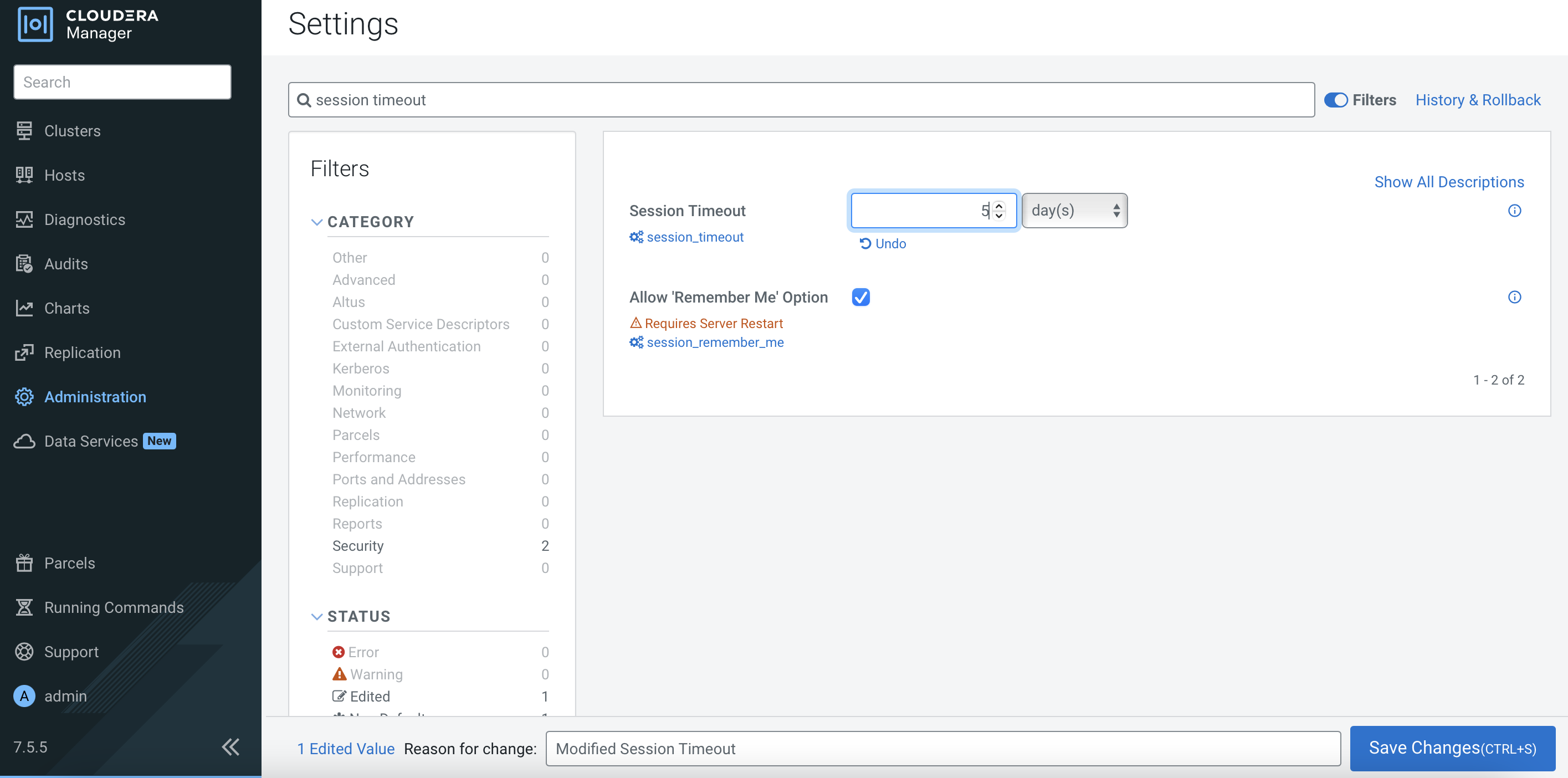
CDP PvC Base Cluster Installation
Navigate to
Clusters>Add Cluster. SelectPrivate Cloud Base Clusterand clickContinue.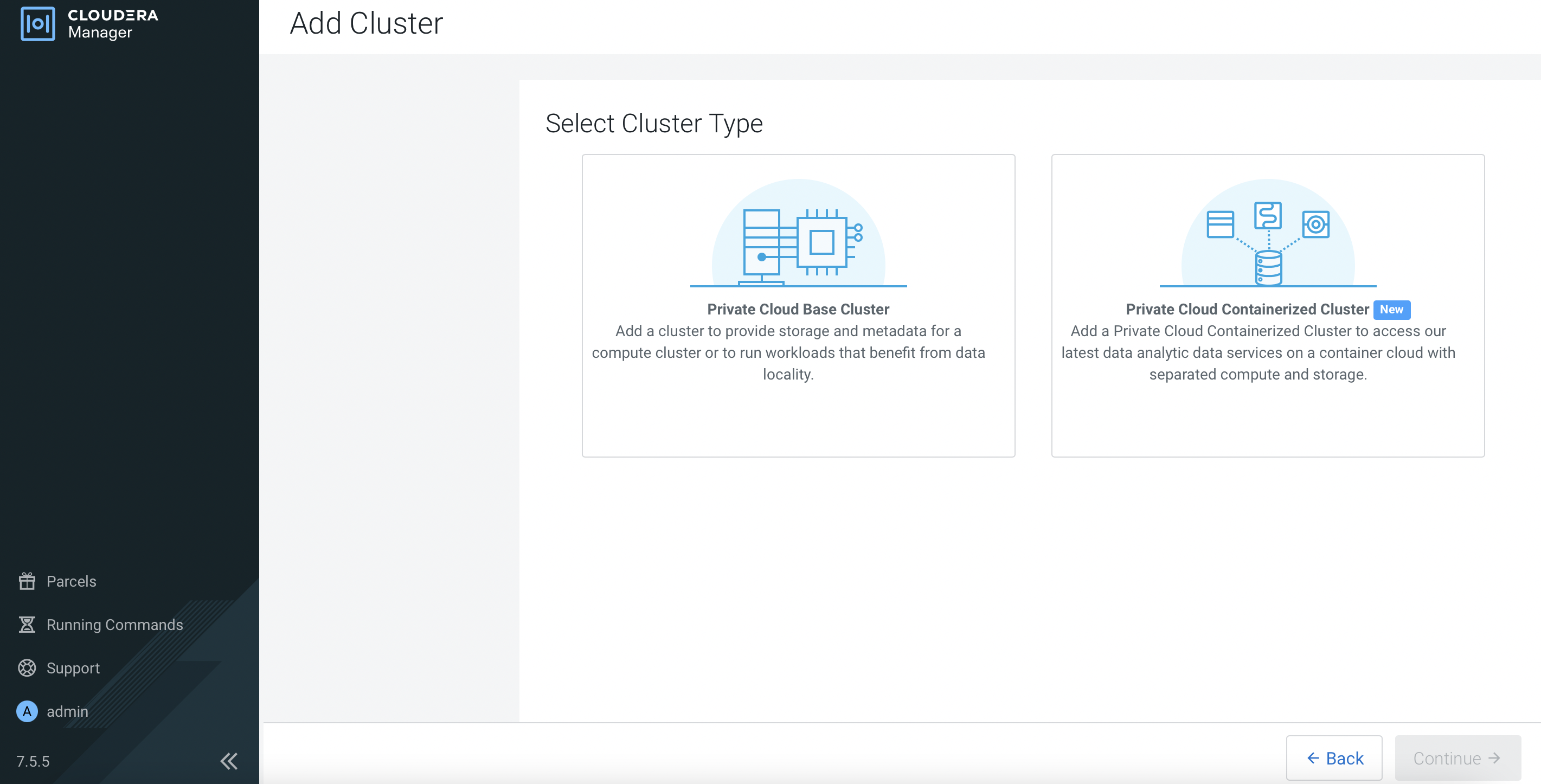
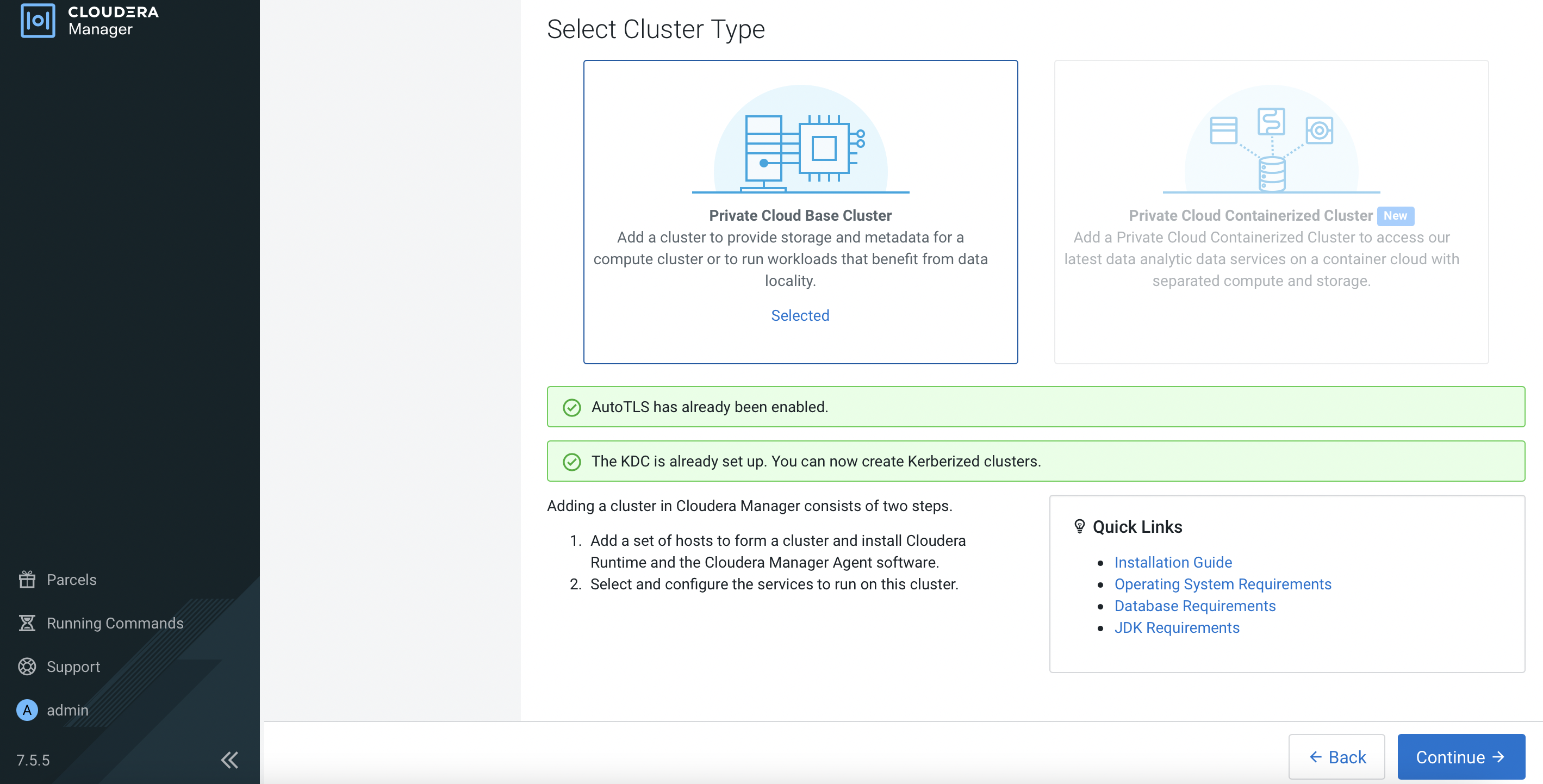
Enter the Cluster Name and click
Continue.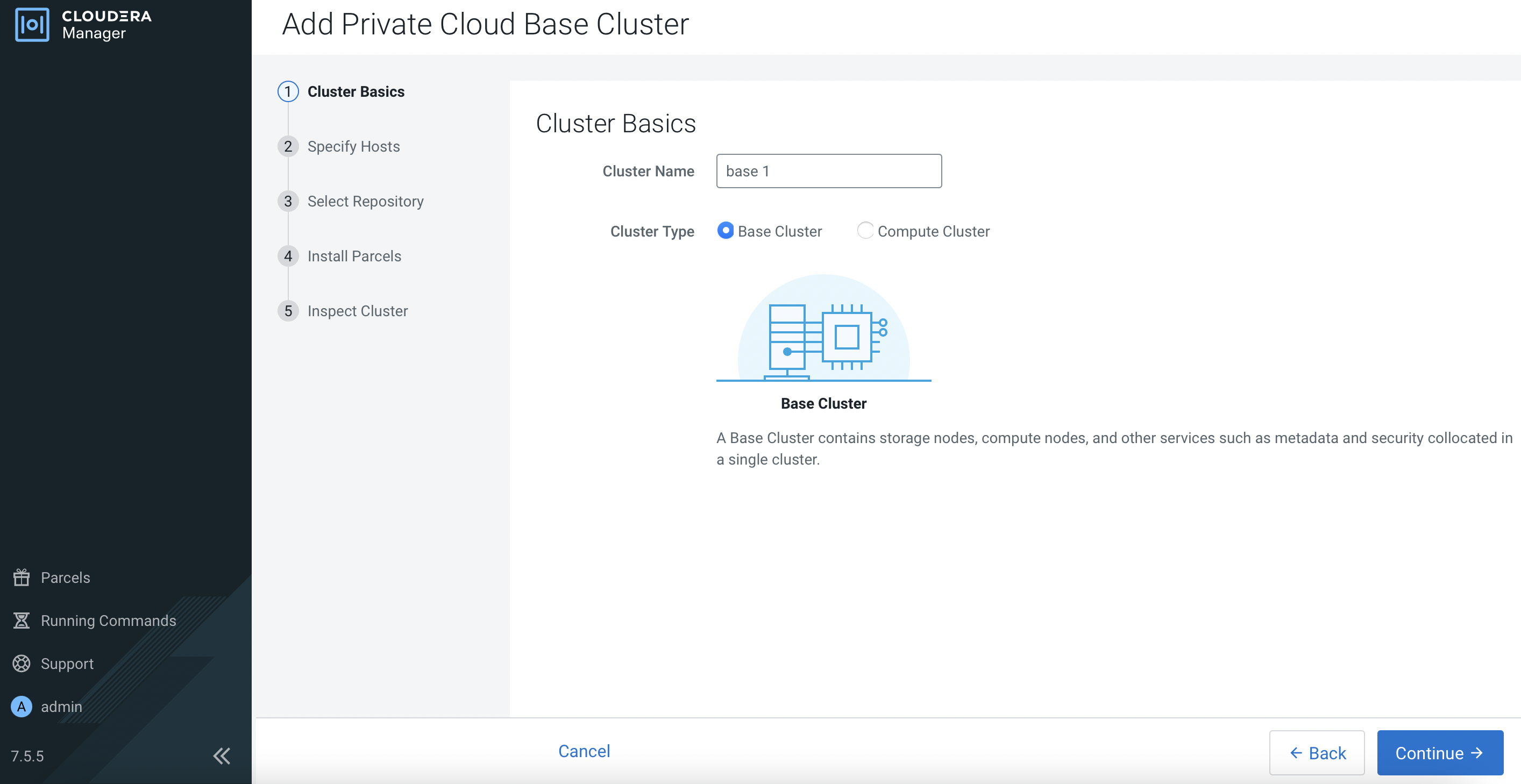
Enter the FQDN of each CDP PvC Base host and click
Search. Upon successful scan, the hostname alongside each host’s IP address will appear. Check the details before clickingContinue.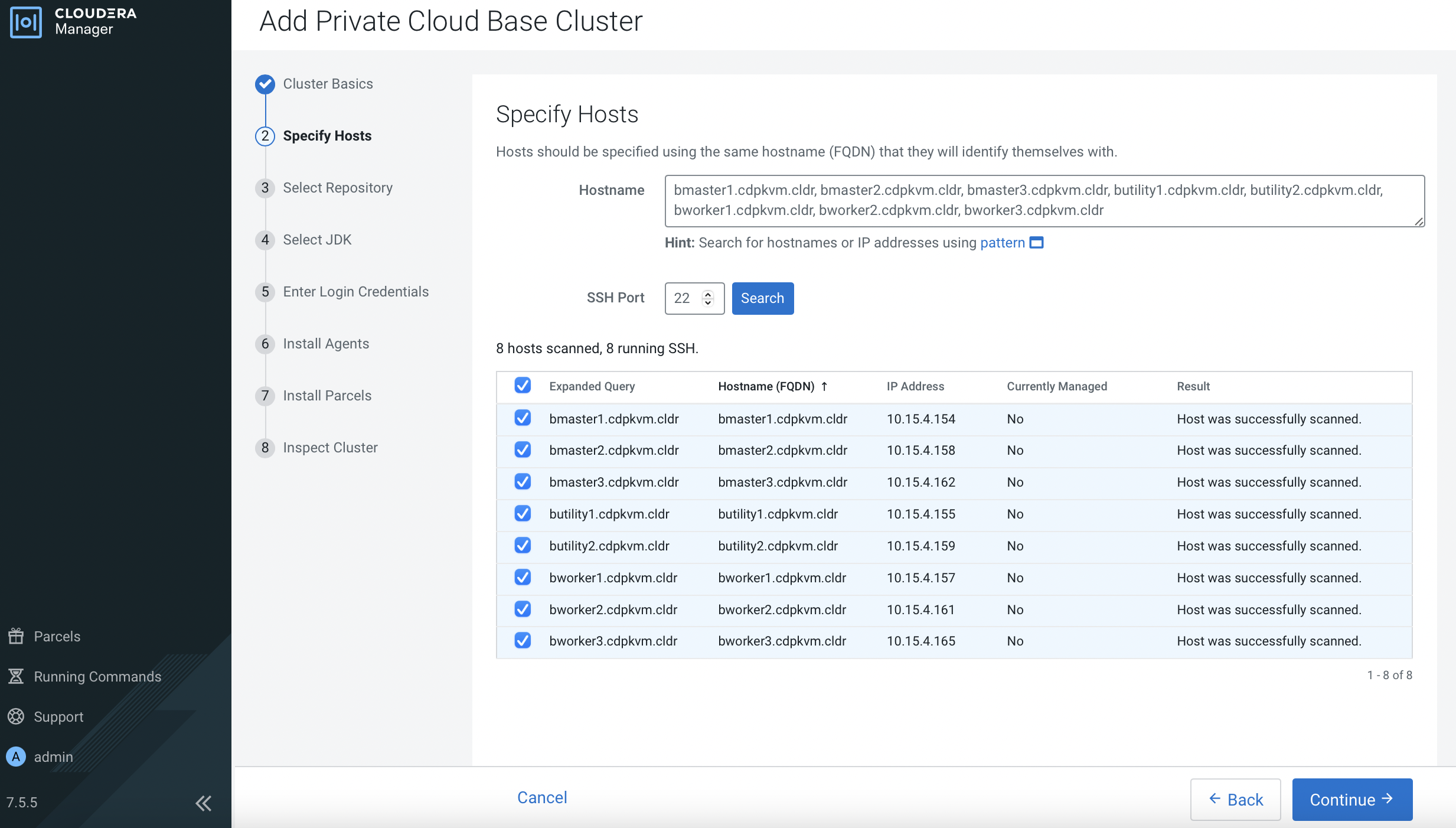
Select the software parcel. Click
Continue.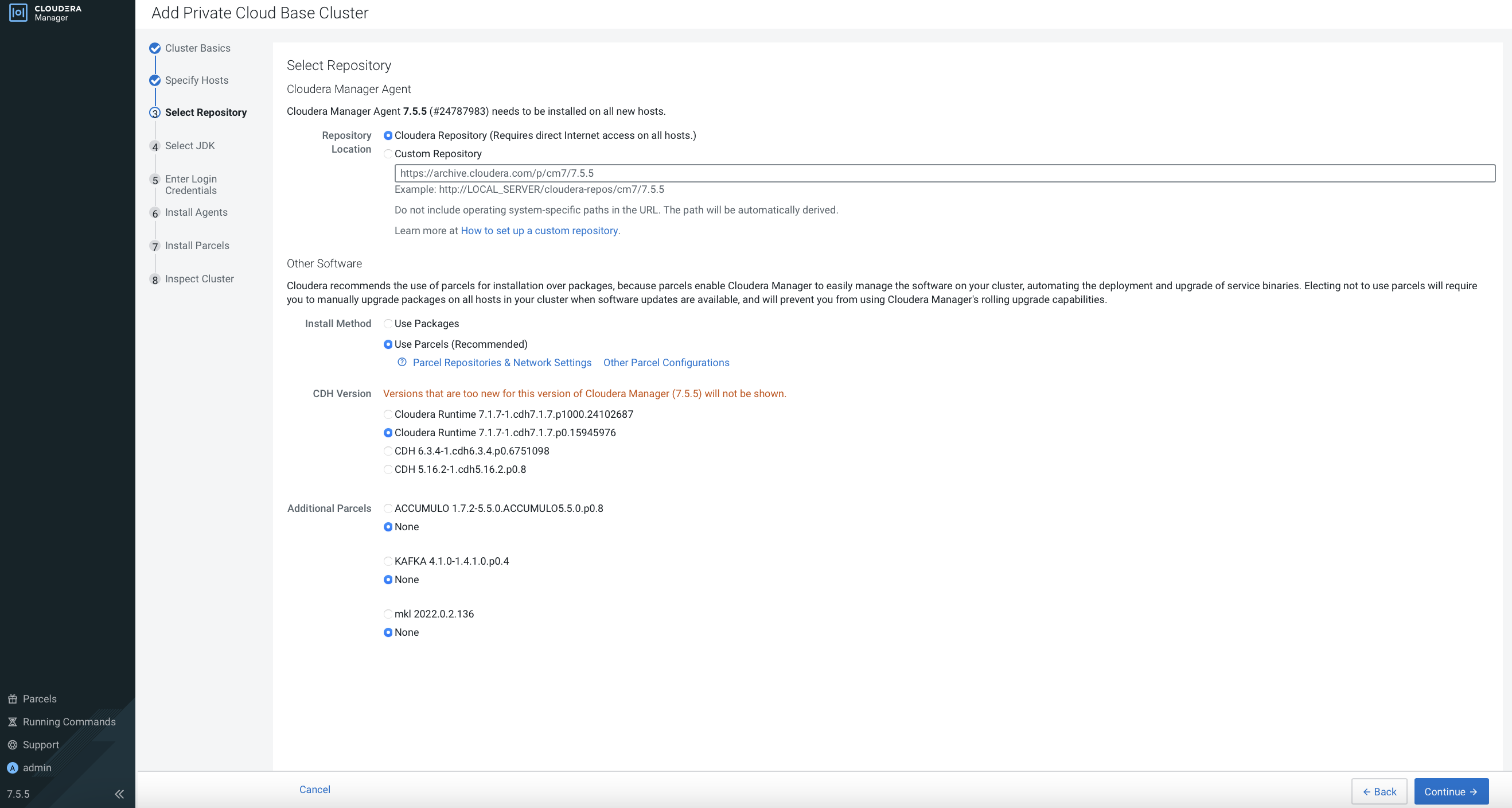
Ensure that JDK has already been installed in each CDP PvC Base host. Select
Manually manage JDKand clickContinue.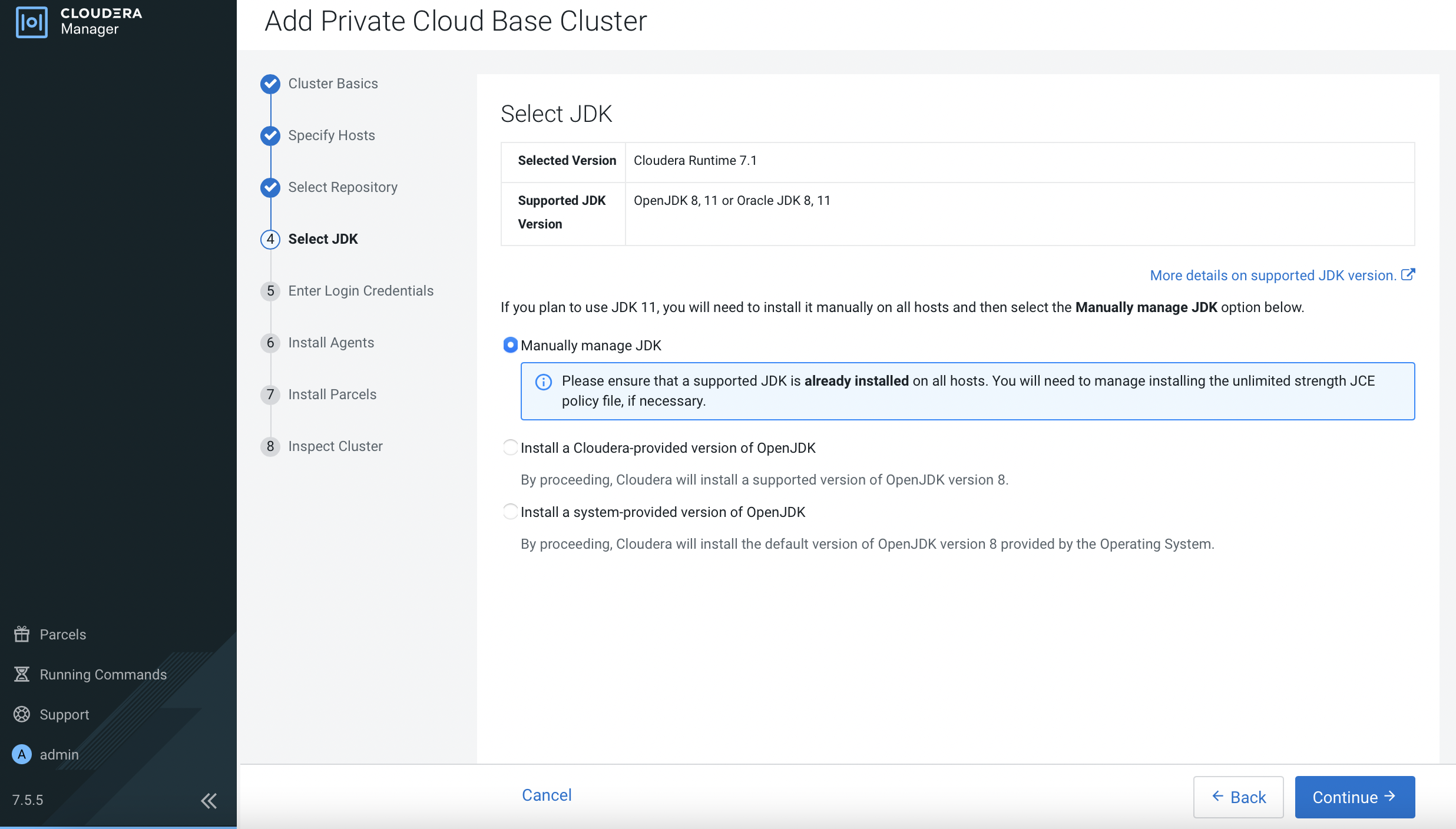
Enter the login credentials. Click
Continue.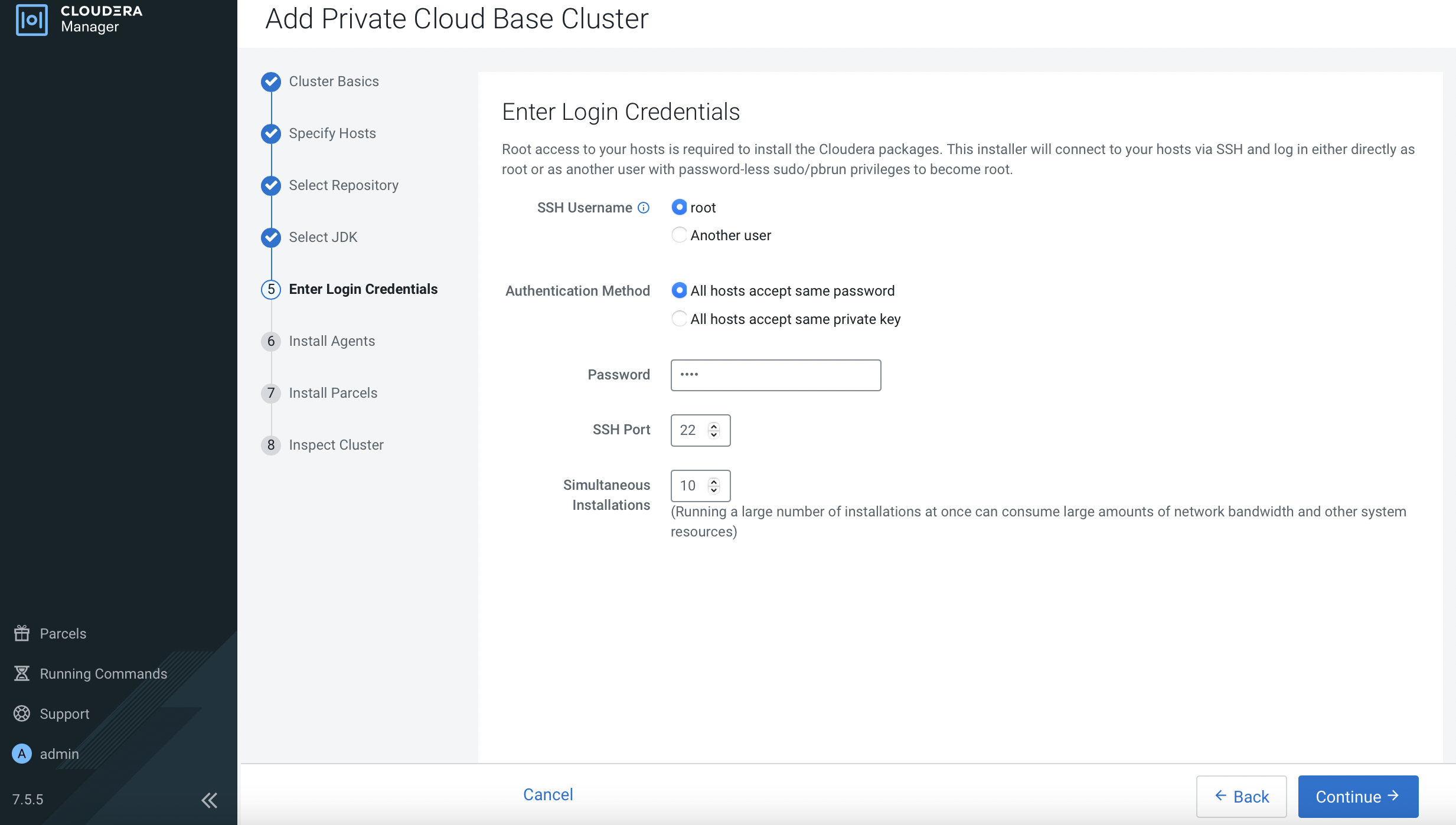
CM is installing the agent in each CDP PvC Base host in parallel and will subsequently install the parcels.
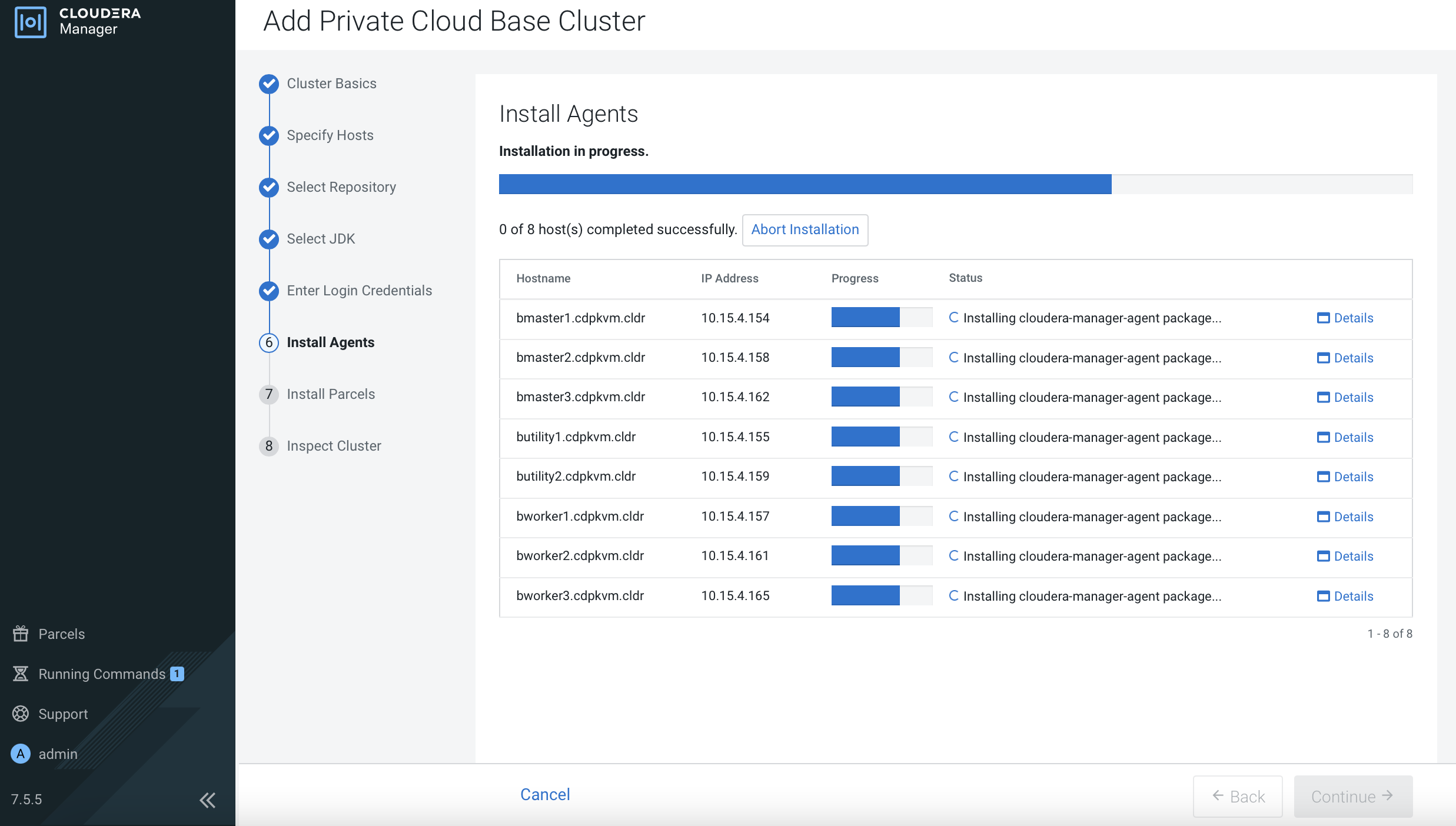

Select
Inspect hosts. Check the results if needed. Otherwise, clickContinue.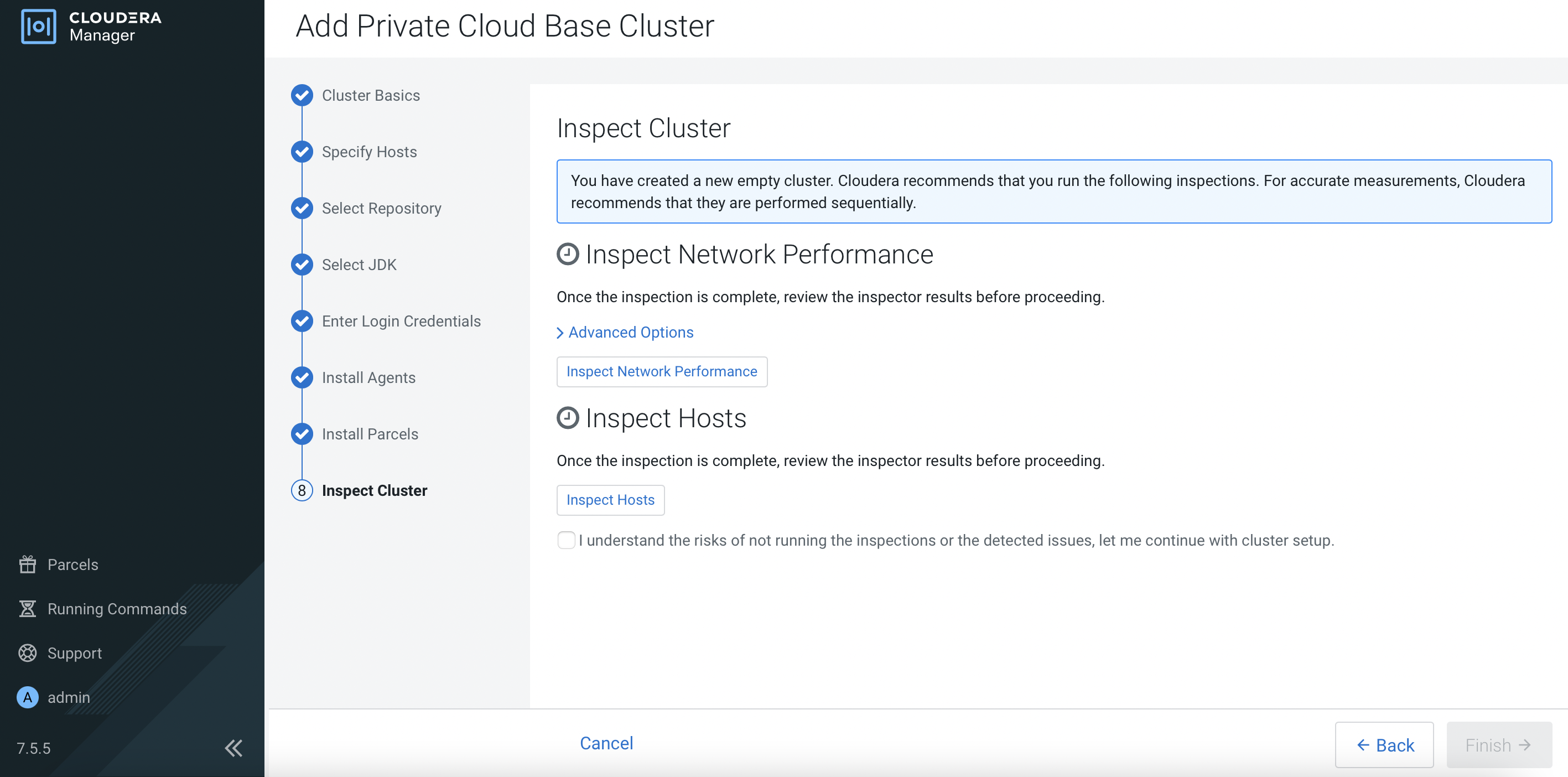
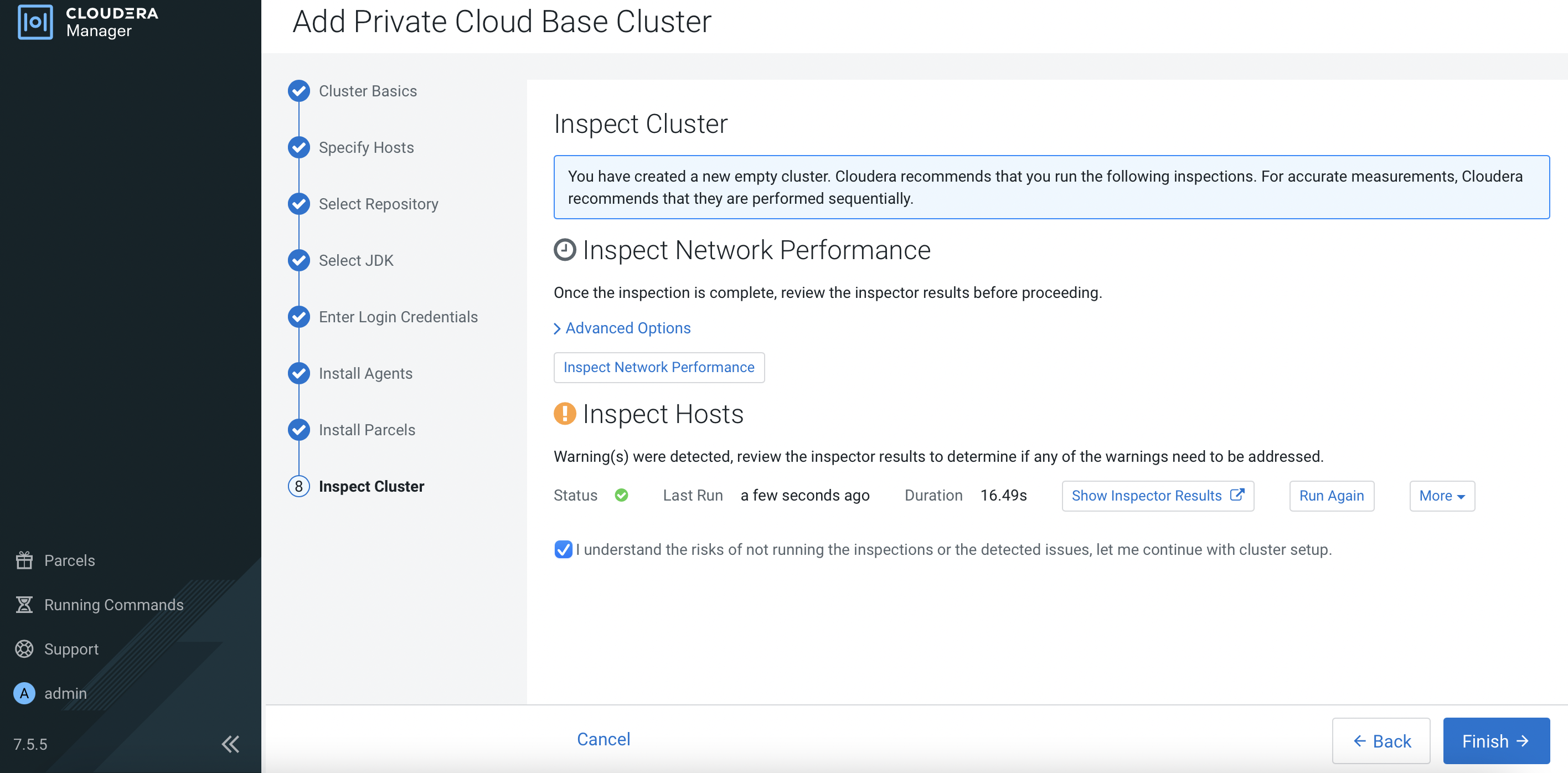
Select
Custom Services. SelectAtlas,HDFS,Hive,Ozone,Ranger,Yarn,Yarn Queue ManagerandZookeeper. These are the minimum services needed on the CDP PvC Base cluster as the prerequisites to provision CDW, CML and CDE on Kubernetes platform later.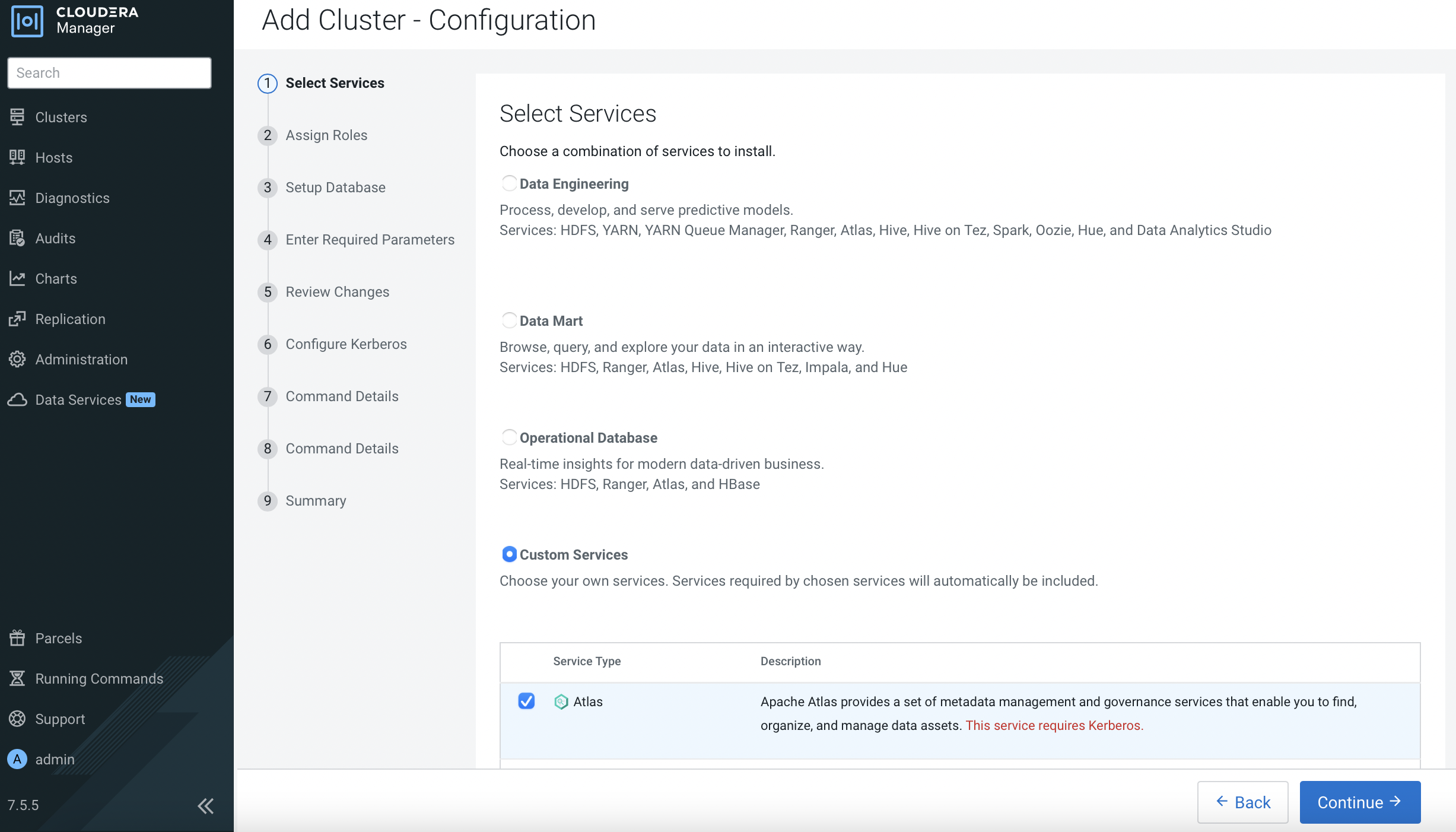
Select the node in the green boxes to host each service. Click
Continue.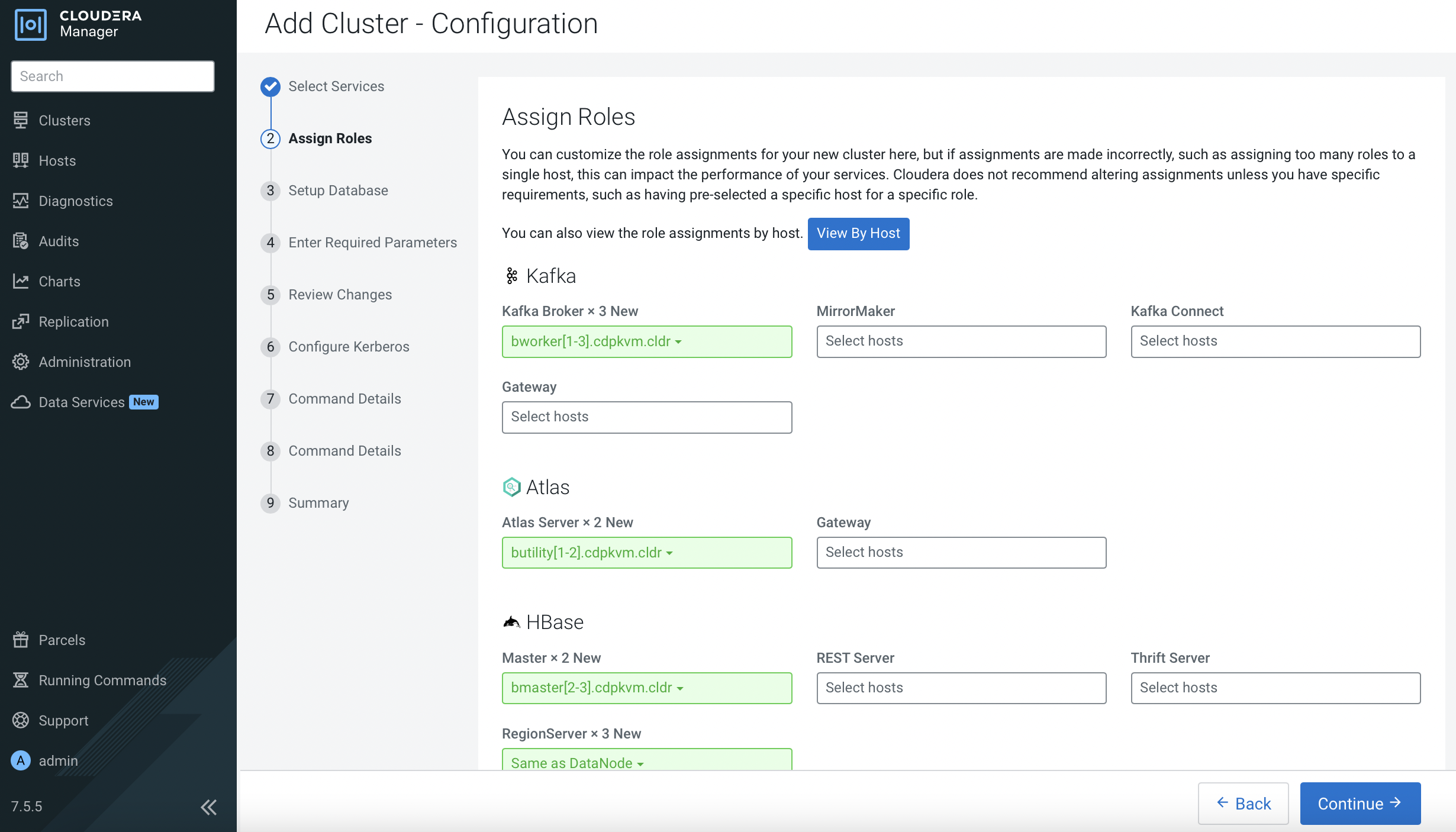
The outcome is similar to the following diagram.
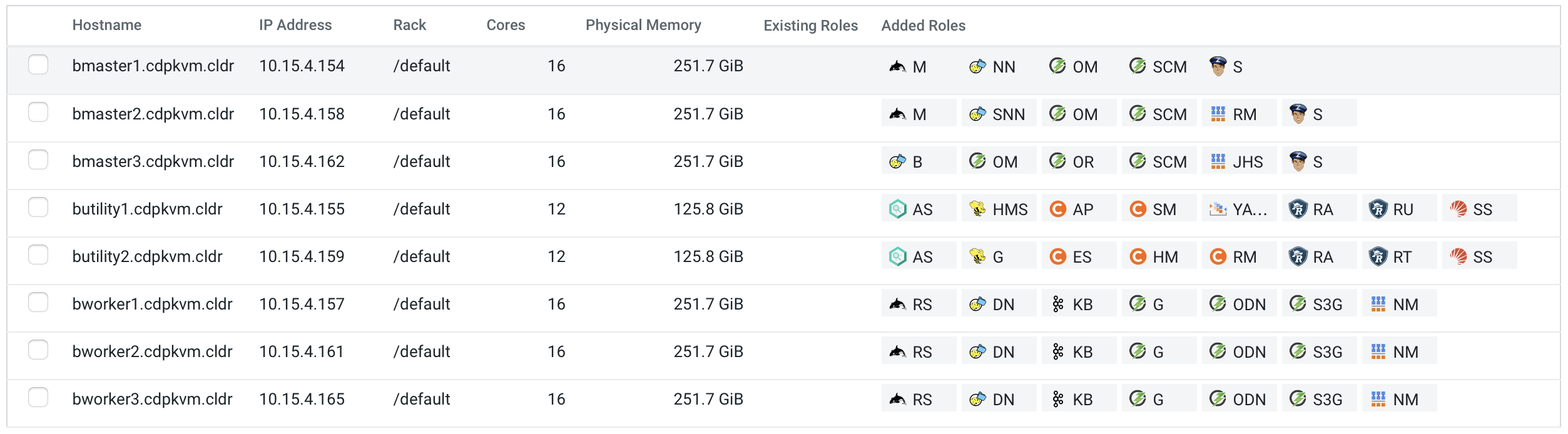
Fill in the database parameters based on the created databases in PostgreSQL. Click
Test Connection. After getting successful result, clickContinue.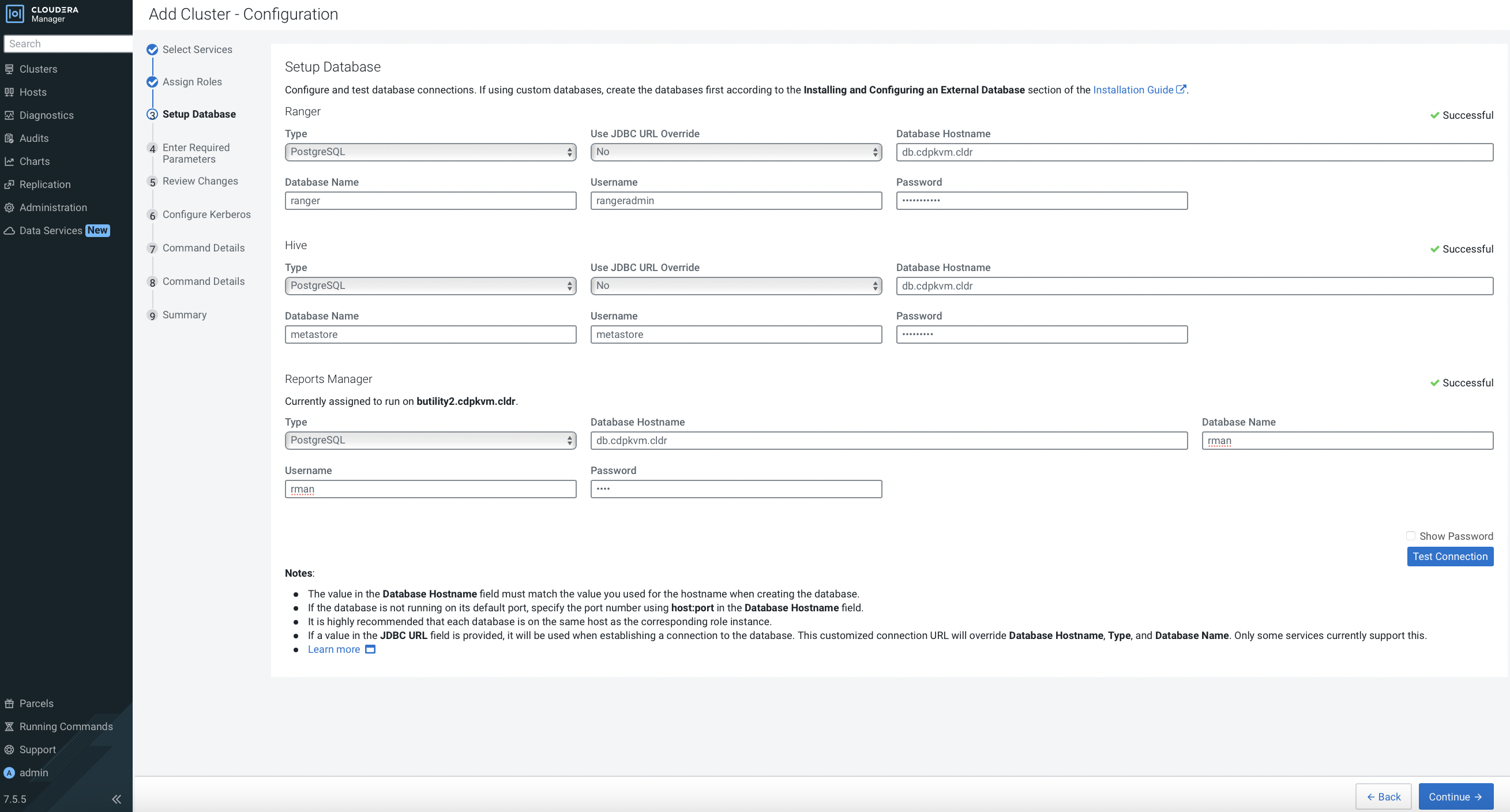
Enter the required parameters. Click
Continue.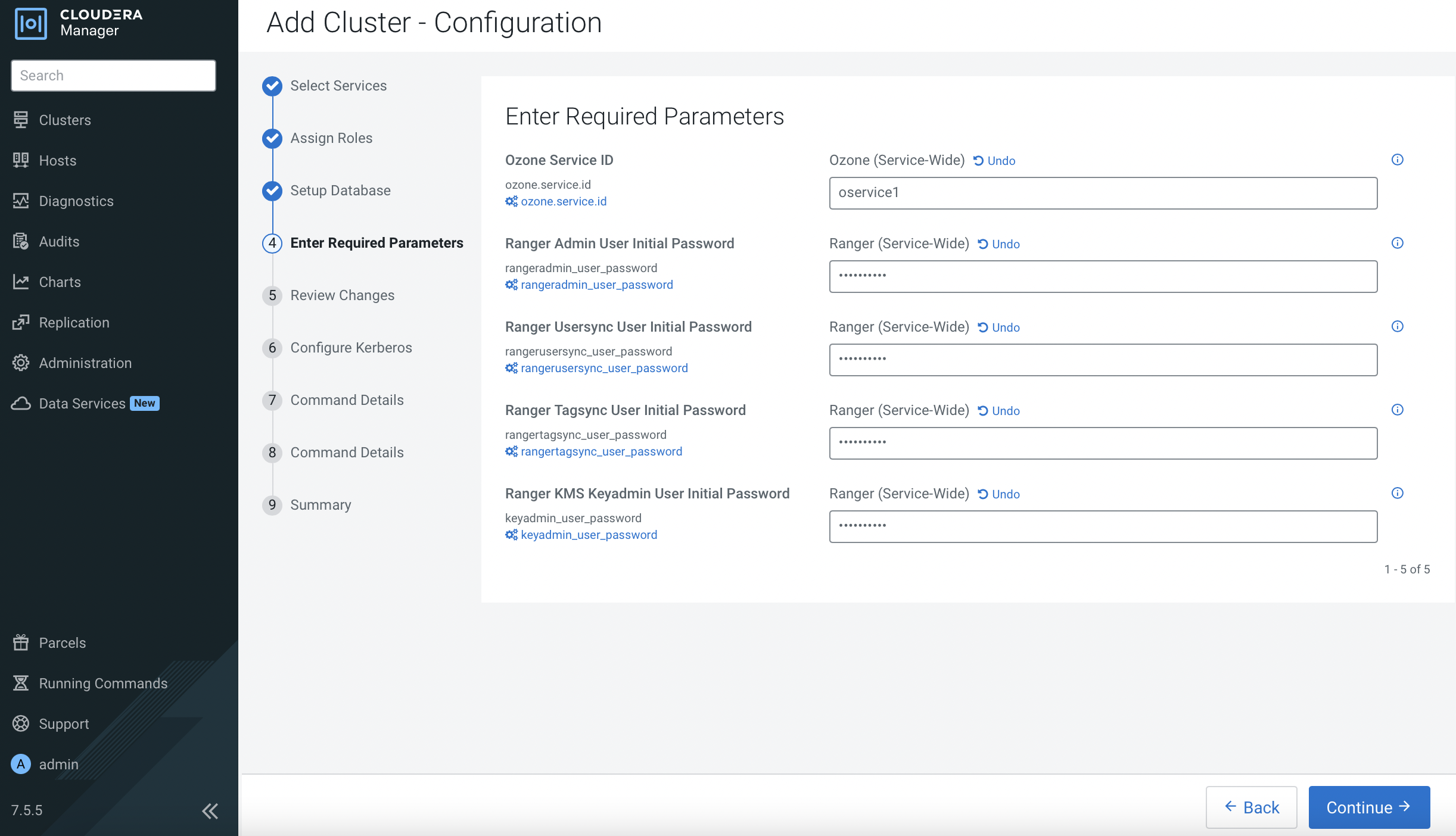
Review and amend the parameters accordingly. Note that the directory path for services such as HDFS, Ozone and Zookeeper might require dedicated storage disk that is expected to be formatted and mounted prior to this installation as explained in the prerequisites subtopic. The directory must be configured here in accordance to the mounted disk folder name.
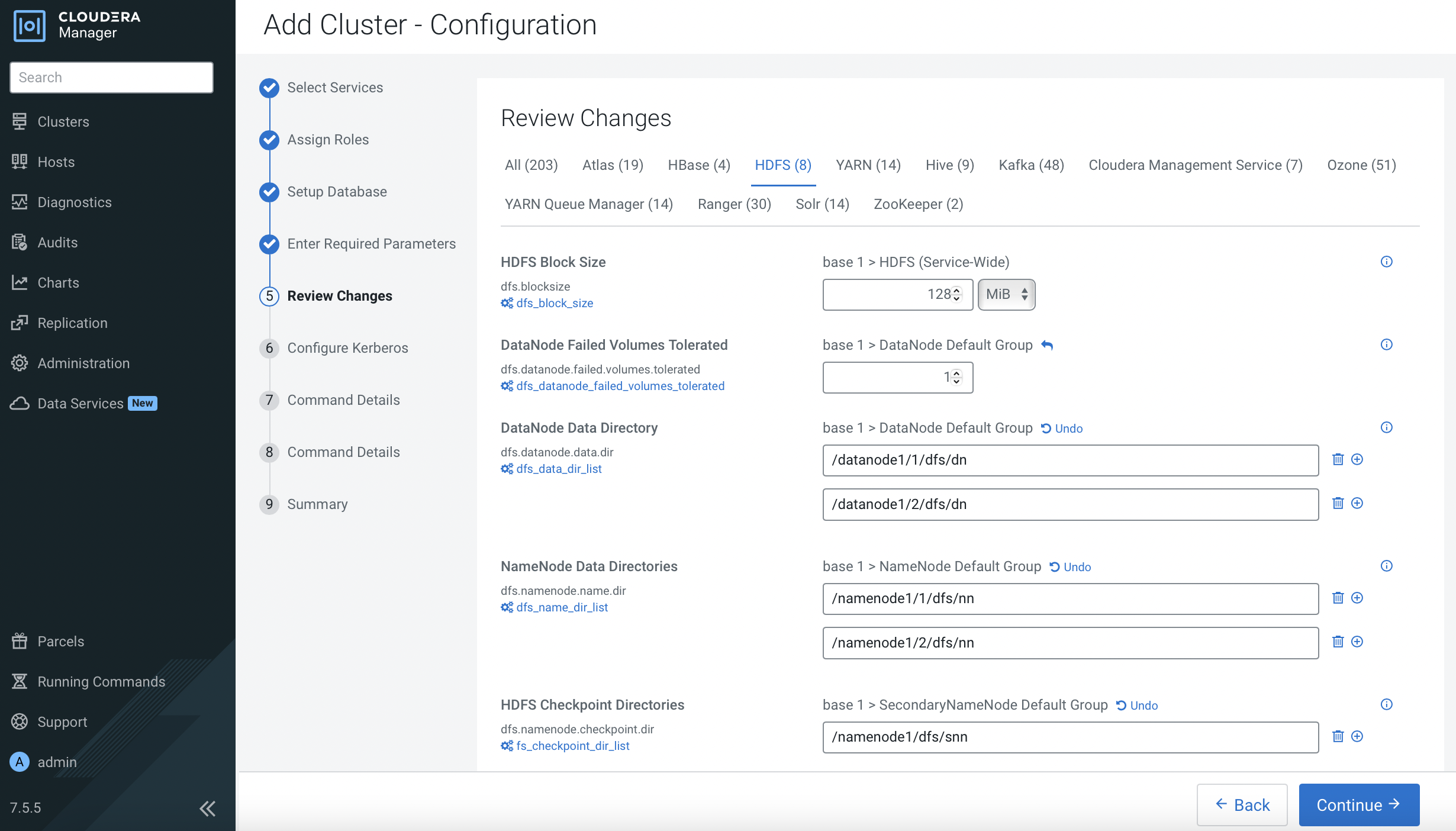
For Ozone with SCM HA instances, configure hostname of one of the SCM hosts in the
Ozone SCM Primordial Node IDfield.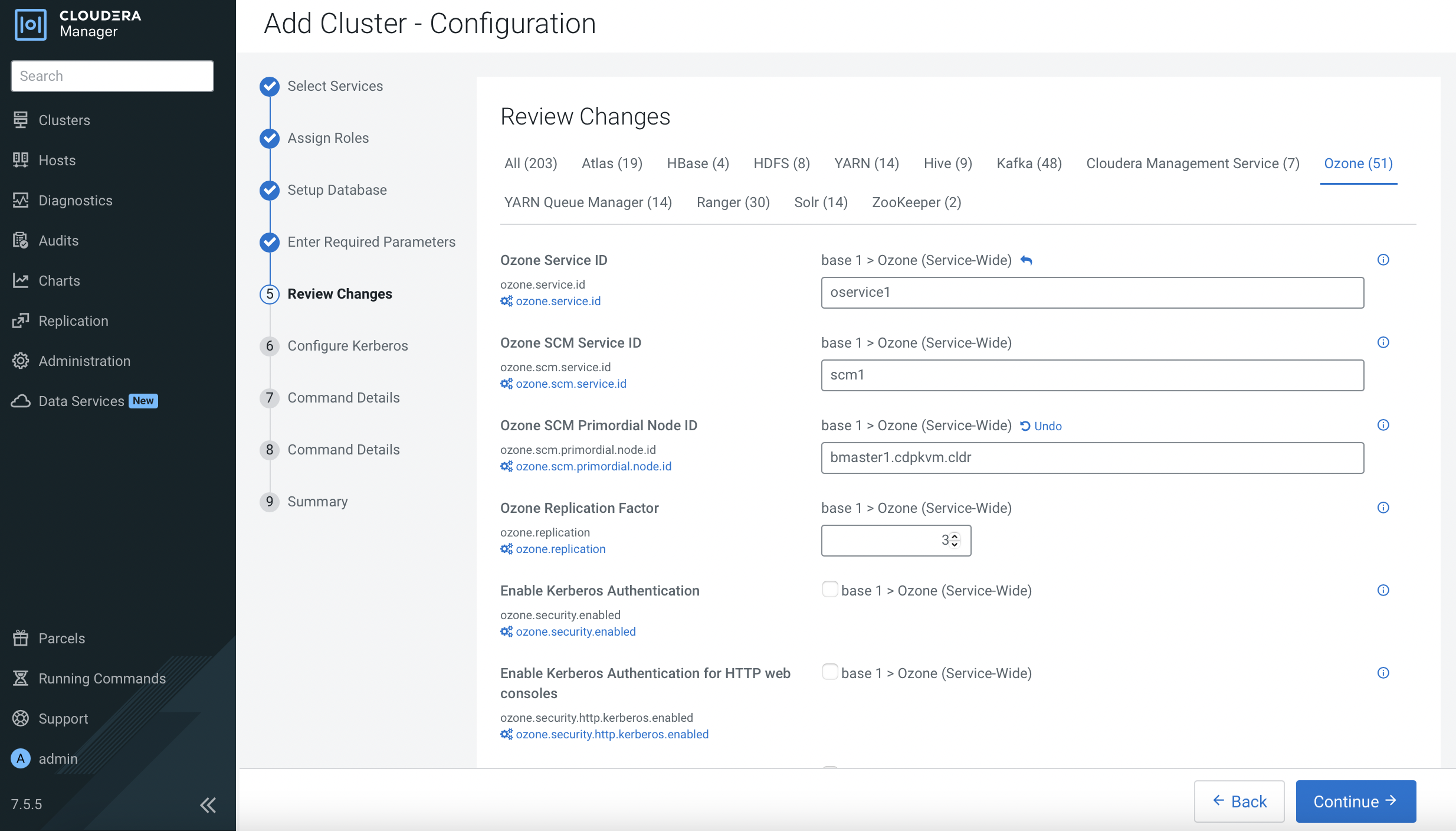
Click
Continue.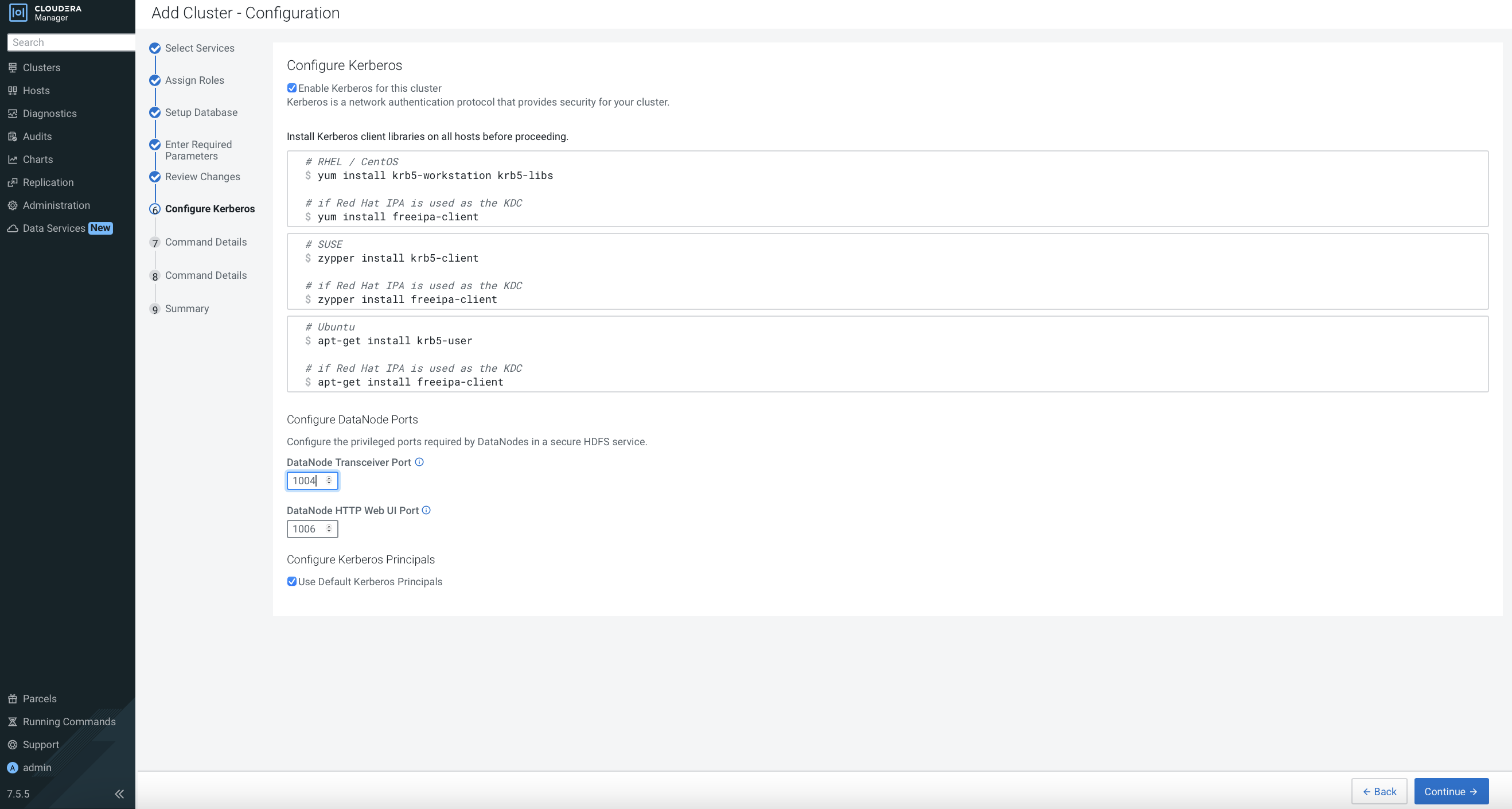
The system will start to install the CDP Base services accordingly. Click
Continueafter successful installation.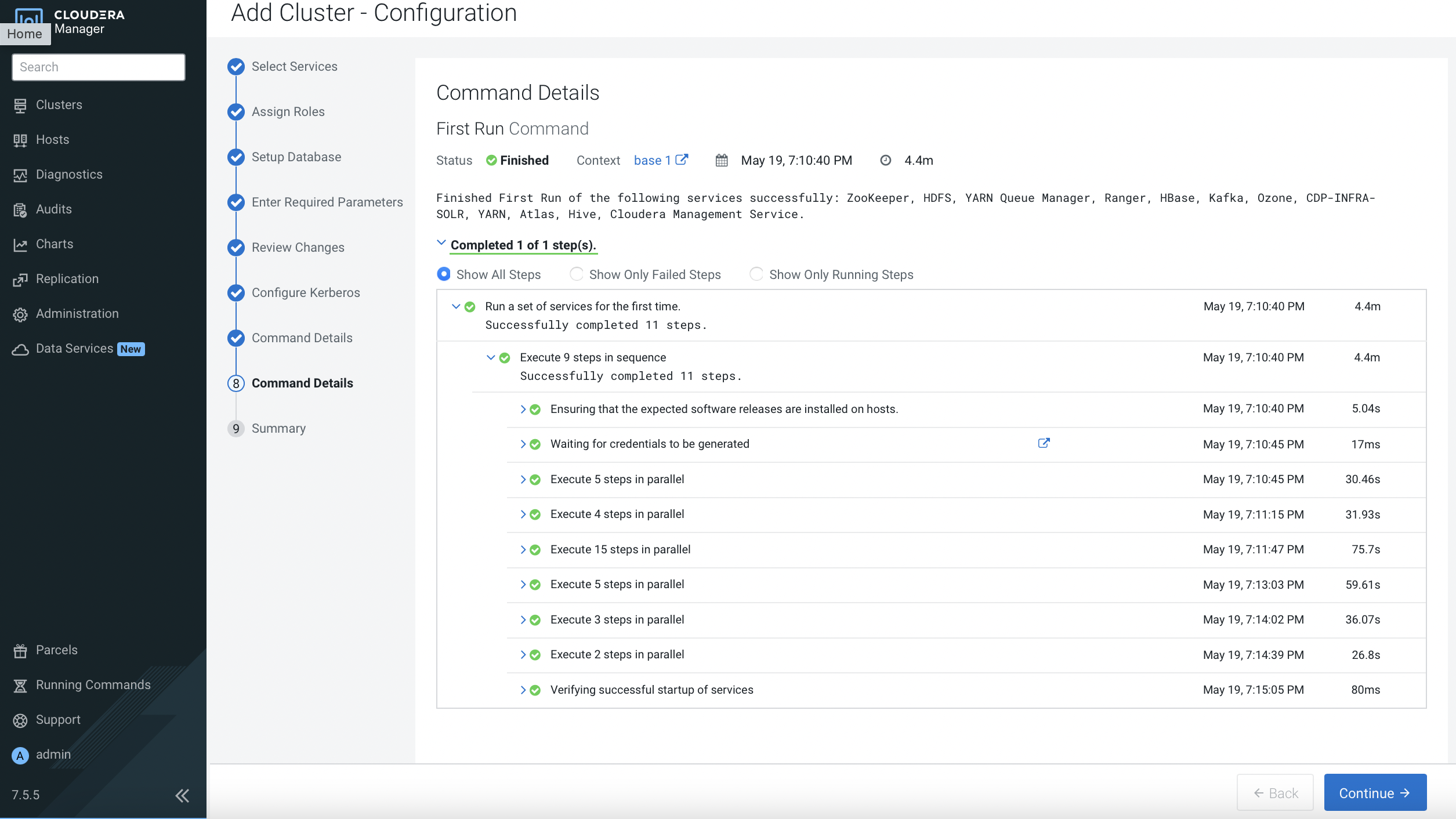
All services should be in green mode as depicted below. Resolve the warning configuration issues or compress the warning if necessary.
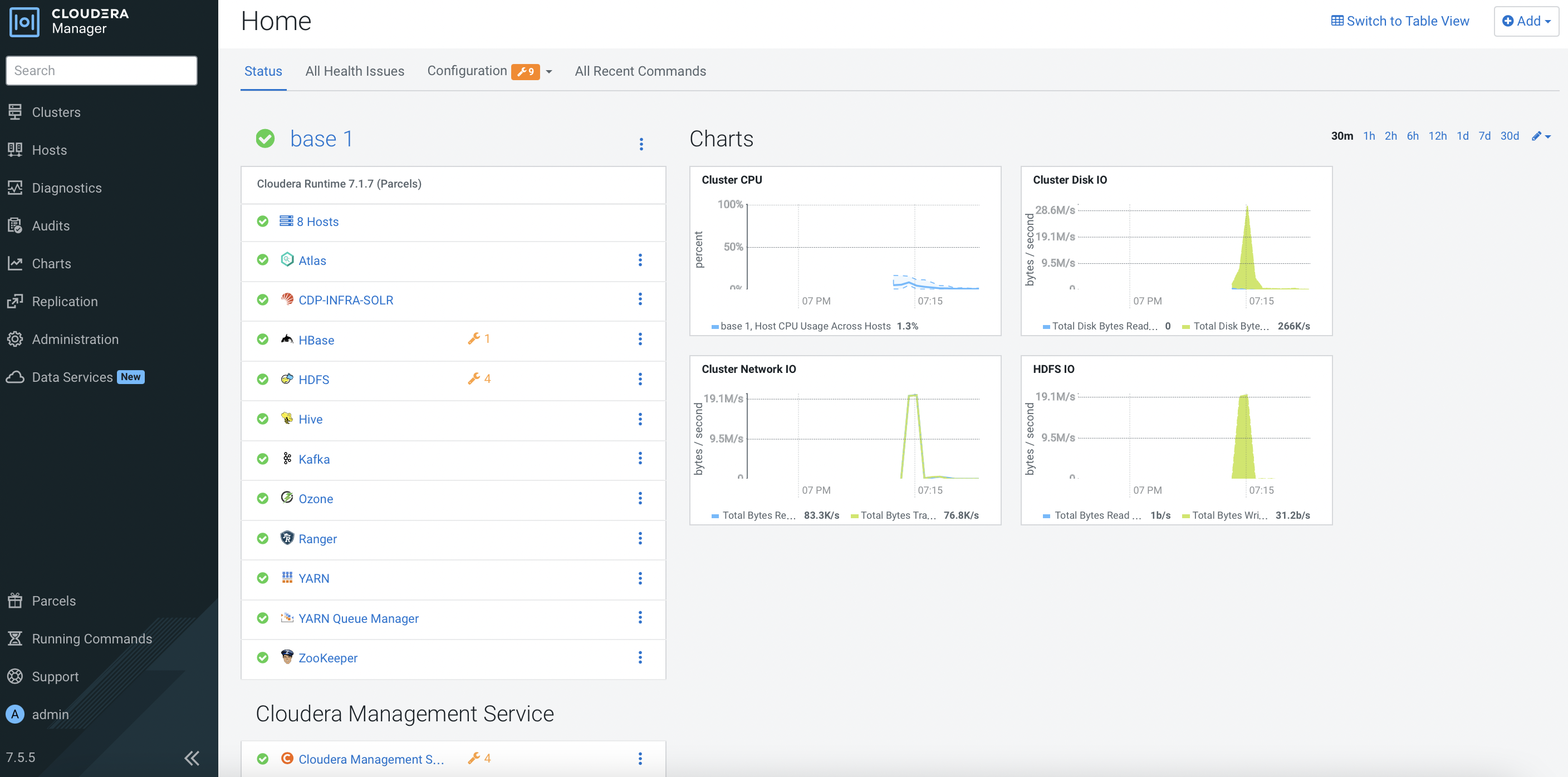
Next Step
- Proceed to configure the necessary settings of CDP PvC Base cluster in the next subtopic.