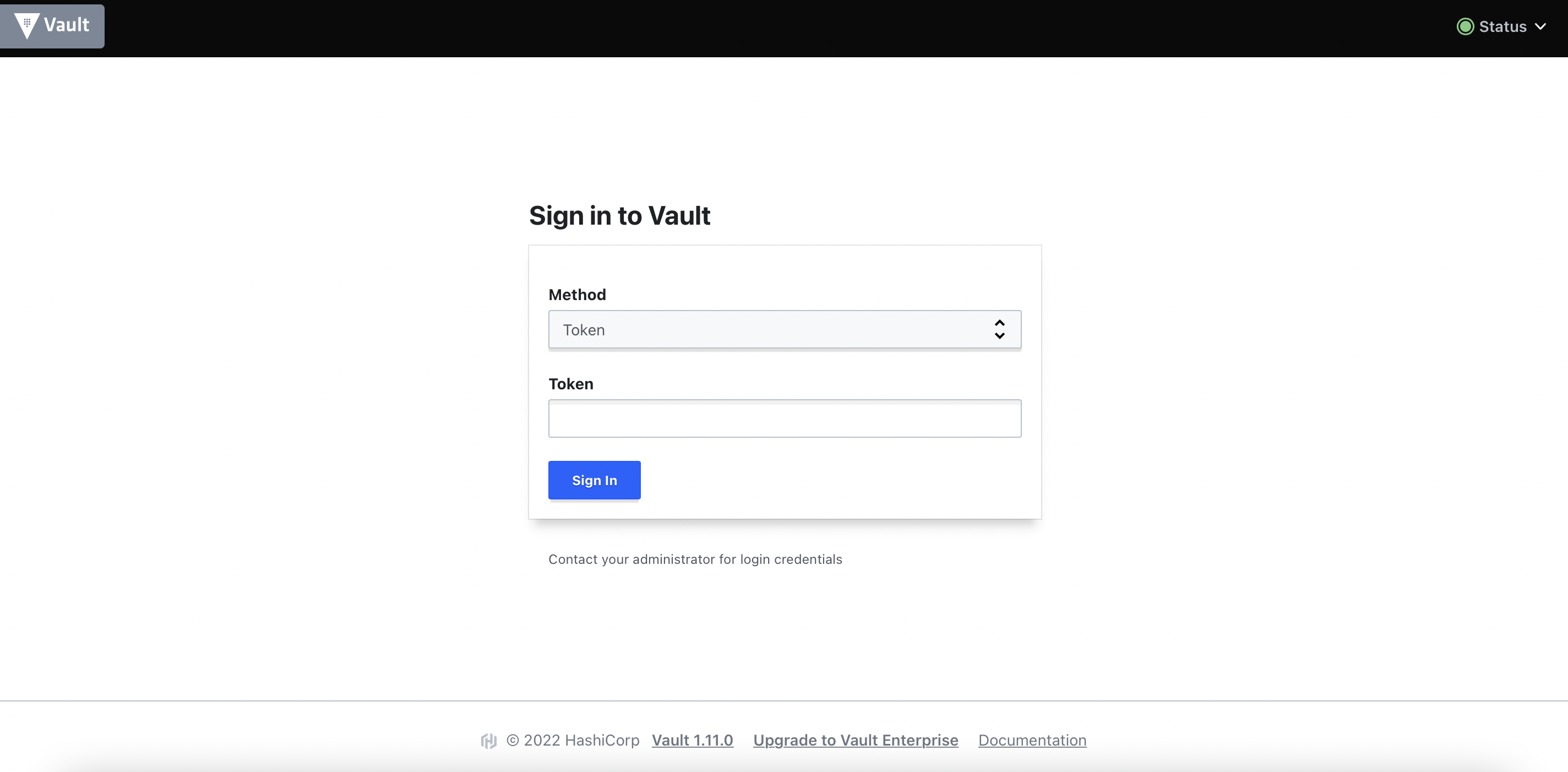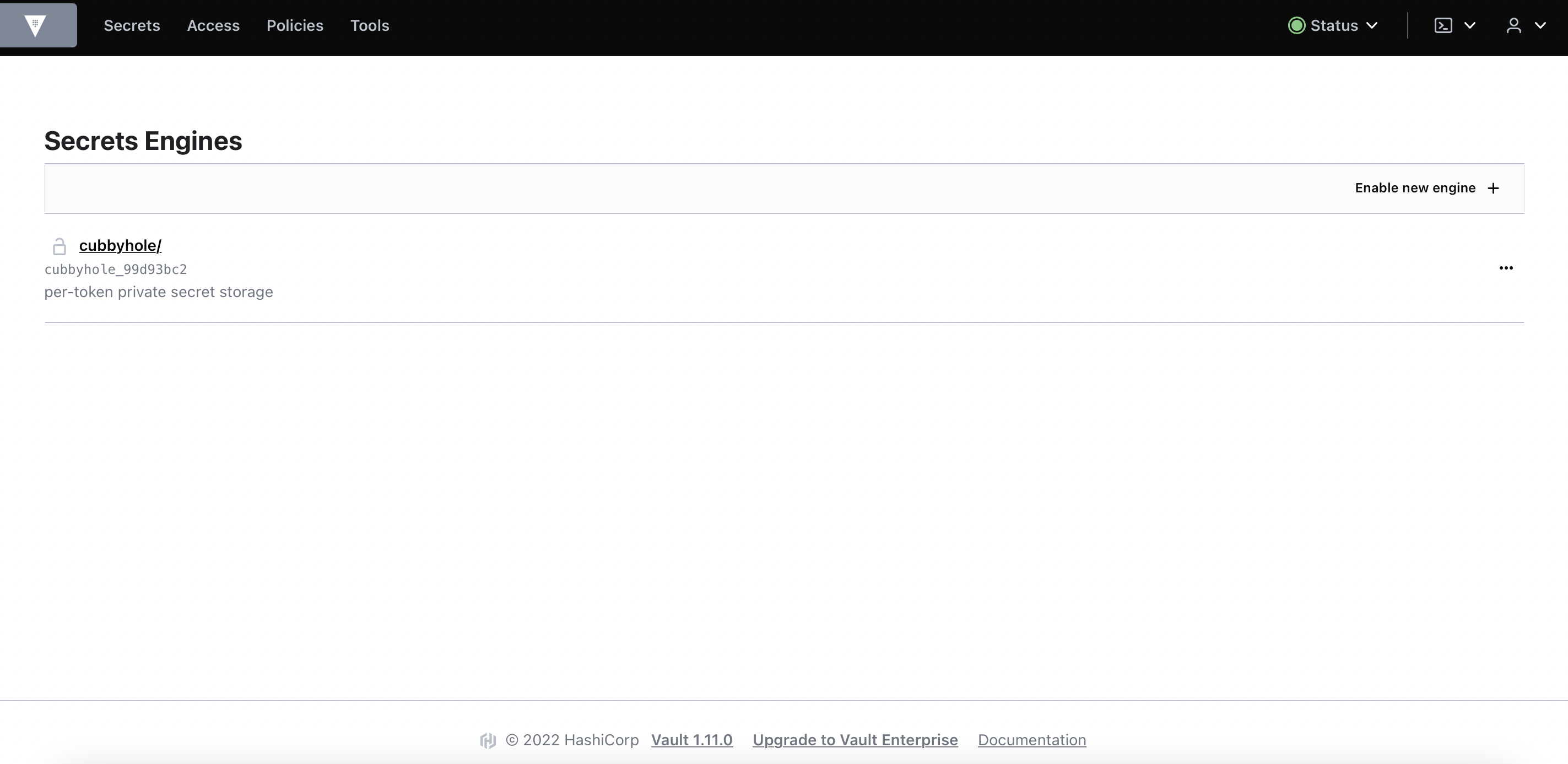Vault Deployment
This article describes the steps to deploy the external Hashicorp Vault in the designated Vault server based on the guidelines published in this link.
- Install the following software package.
# yum install -y yum-utils Add the repo.
# yum-config-manager --add-repo https://rpm.releases.hashicorp.com/RHEL/hashicorp.repoInstall the Vault.
# yum -y install vaultCreate SSL certificate using the authorized (or self-signed) CA certificate. Example is shown below.
# export DOMAIN=vaultnode.cdpkvm.cldr # openssl req -x509 \ -sha256 -days 356 \ -nodes \ -newkey rsa:2048 \ -subj "/CN=${DOMAIN}/C=SG/L=Spore" \ -keyout hashirootCA.key -out hashirootCA.crt # openssl genrsa -out ${DOMAIN}.key 2048 # cat > csr.conf <<EOF [ req ] default_bits = 2048 prompt = no default_md = sha256 req_extensions = req_ext distinguished_name = dn [ dn ] C = SG ST = Spore L = City CN = ${DOMAIN} [ req_ext ] subjectAltName = @alt_names [ alt_names ] DNS.1 = ${DOMAIN} IP.1 = 127.0.0.1 IP.2 = 10.15.4.168 EOF # openssl req -new -key ${DOMAIN}.key -out ${DOMAIN}.csr -config csr.confYou should now have the following SSL certificates.
# ls -l | grep crt -rw-r--r-- 1 root root 1245 Jun 26 19:58 vaultnode.cdpkvm.cldr.crt -rw-r--r-- 1 root root 1204 Jun 26 19:58 hashirootCA.crtCopy the certificates to
/opt/vault/tlsdirectory and change the permission.# cp vaultnode.cdpkvm.cldr.crt /opt/vault/tls/ # cp hashirootCA.crt /opt/vault/tls/ # chown root:root /opt/vault/tls/vaultnode.cdpkvm.cldr.crt /opt/vault/tls/hashirootCA.crt # chmod 0644 /opt/vault/tls/vaultnode.cdpkvm.cldr.crt /opt/vault/tls/hashirootCA.crt # cp vaultnode.cdpkvm.cldr.key /opt/vault/tls/ # chown root:vault /opt/vault/tls/vaultnode.cdpkvm.cldr.key # chmod 0640 /opt/vault/tls/vaultnode.cdpkvm.cldr.keyBackup the
/etc/vault.d/vault.hclfile.# cp /etc/vault.d/vault.hcl /etc/vault.d/vault.hcl-origEdit the
/etc/vault.d/vault.hclfile. In this demo,10.15.4.188is the IP address of the Vault node.ui = true cluster_addr = "https://10.15.4.188:8201" api_addr = "https://10.15.4.188:8200" #mlock = true disable_mlock = true storage "file" { path = "/opt/vault/data" } # HTTPS listener listener "tcp" { address = "0.0.0.0:8200" tls_cert_file = "/opt/vault/tls/vaultnode.cdpkvm.cldr.crt" tls_key_file = "/opt/vault/tls/vaultnode.cdpkvm.cldr.key" tls_client_ca_file = "/opt/vault/tls/hashirootCA.crt" }Enable and start the Vault service.
# systemctl enable vault.service # systemctl start vault.serviceCheck that port 8200 is up and running.
# netstat -an | grep 8200 tcp 0 0 0.0.0.0:8200 0.0.0.0:* LISTENCheck the status of the Vault. You might encounter the following errors and if yes, proceed with the following procedures to fix the errors.
# vault status Error checking seal status: Get "https://127.0.0.1:8200/v1/sys/seal-status": x509: cannot validate certificate for 127.0.0.1 because it doesn't contain any IP SANs # export VAULT_ADDR=https://vaultnode.cdpkvm.cldr:8200 # vault status Error checking seal status: Get "https://vaultnode.cdpkvm.cldr:8200/v1/sys/seal-status": x509: certificate signed by unknown authority # cp hashirootCA.crt /etc/pki/ca-trust/source/anchors/ # update-ca-trust extract # vault status Key Value --- ----- Seal Type shamir Initialized false Sealed true Total Shares 0 Threshold 0 Unseal Progress 0/0 Unseal Nonce n/a Version 1.11.0 Build Date 2022-06-17T15:48:44Z Storage Type file HA Enabled falseInitialize the Vault operator. Jot down the produced root token and its associated
Unseal keyto unseal the Vault when needed.# vault operator initYou may now log in to the SSL-enabled Vault portal
https://vaultnode.cdpkvm.cldr:8200.